Table of Contents
Intro
Update Yealink T46S Firmware: In this step-by-step guide, we will walk you through the process of updating the firmware on your Yealink T46S device. By following these instructions, you can ensure that your phone is running the latest software version, which can bring added features, improvements, and security updates. Let’s dive in and get your Yealink T46S firmware up to date!
The Importance of Regular Firmware Updates

Keeping your Yealink T46S phone’s firmware up to date is more than just a routine maintenance task; it’s a crucial step towards ensuring that your device continues to operate at peak efficiency.
These updates are packed with enhancements that not only improve functionality but also fortify your phone’s security posture against the latest digital threats. Imagine gaining access to new features that streamline your daily tasks, all while smoothing out any previously encountered bugs. It’s like giving your phone a fresh lease on life, ensuring that it remains compatible with evolving technologies and standards. So, make firmware updates a priority to unlock the full potential of your Yealink T46S phone, keeping it agile, secure, and feature-rich.
Ensuring a Backup Before You Begin
Before diving into the firmware update process, it’s paramount to safeguard your data. Backing up your Yealink T46S phone is a proactive step to protect important settings and information. Should anything go amiss during the update, you’ll be grateful to have a backup to restore from. Think of it as creating a safety net for your device’s data, ensuring nothing valuable gets lost in transition. Take a moment to secure your essentials, paving the way for a smooth and worry-free firmware upgrade.
- Type the URL or IP address of your IP phone to the address bar and log in to the web UI.
- Navigate to the “Settings” tab and select “Configuration” at the left pane.
- Export both your BIN and CFG configuration as you would need them just in case something went wrong during the upgrade.
Establishing a Stable Network Connection
Before embarking on the journey to update your Yealink T46S phone’s firmware, securing a stable network connection is a crucial step not to be overlooked. An uninterrupted and robust internet connection is the backbone of a smooth firmware update process. It ensures that the firmware file downloads without errors and the update proceeds without any hiccups.
Imagine it as laying down a flawless track for a train to glide over seamlessly. This uninterrupted connectivity minimizes the risk of the update process being disrupted, which could potentially leave your phone in an unusable state or necessitate starting the process anew. Therefore, take a moment to confirm that your network connection is strong and reliable.
This proactive measure sets the stage for a hassle-free update, ensuring that your device can swiftly embrace its new enhancements without a glitch in the journey. A typical update takes about 5 minutes so you need to make sure that nothing goes wrong network-wise to prevent corrupted or broken firmware loaded on your phones.
Update Firmware via the 3CX Management Console
Diving into the 3CX Management Console is your next step towards a firmware upgrade for your Yealink T46S phone. Think of this console as the control room where the magic happens. Here, you’re not just a user; you’re the captain steering the ship towards newer horizons. Start by logging in with your credentials—a simple yet crucial action that brings you closer to enhancing your device’s performance.
Once you’re in, make your way to the Phones section. It’s here where your Yealink T46S awaits its transformation. This platform simplifies what might seem like a daunting task, turning the process into a smooth sail. Your journey of upgrading your device is about to take a significant leap forward, all with just a few clicks within this powerful console.

Accessing Your Phone’s Web Interface for Manual Upgrade
For those who prefer a hands-on approach to upgrading or having problems with 3CX’s firmware upgrade, the Yealink T46S’s web interface is your gateway. To begin this manual adventure, simply type the IP address of your phone into your browser’s address bar. This action grants you entry into the realm of your device’s settings, where you’ll find the upgrade section waiting. It’s a straightforward path that places the power of upgrading directly in your hands, offering a more personal touch to the process.
The web interface is designed with user-friendliness in mind, ensuring that you can navigate with ease and confidence. Here, in this digital nook, you’re just a few steps away from initiating the manual upload of your firmware file, embarking on a journey to enhance your device’s capabilities.
The 3CX official website is the treasure trove where the latest firmware files await, neatly organized and ready for download.
Monitoring the Upgrade and Final Steps
As your Yealink T46S phone undergoes its firmware upgrade, keeping an eye on the process is crucial. This vigilance ensures everything progresses smoothly, paving the way for a seamless transition to the new firmware. Upon completion, a quick check to confirm the successful installation of the latest version wraps up this journey neatly. You’ve not only boosted your device’s capabilities but also secured it against potential vulnerabilities. Celebrate this achievement, for your proactive steps have significantly enhanced your Yealink T46S, readying it for continued peak performance and security.
Check out more Tech content here!